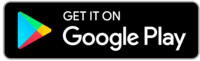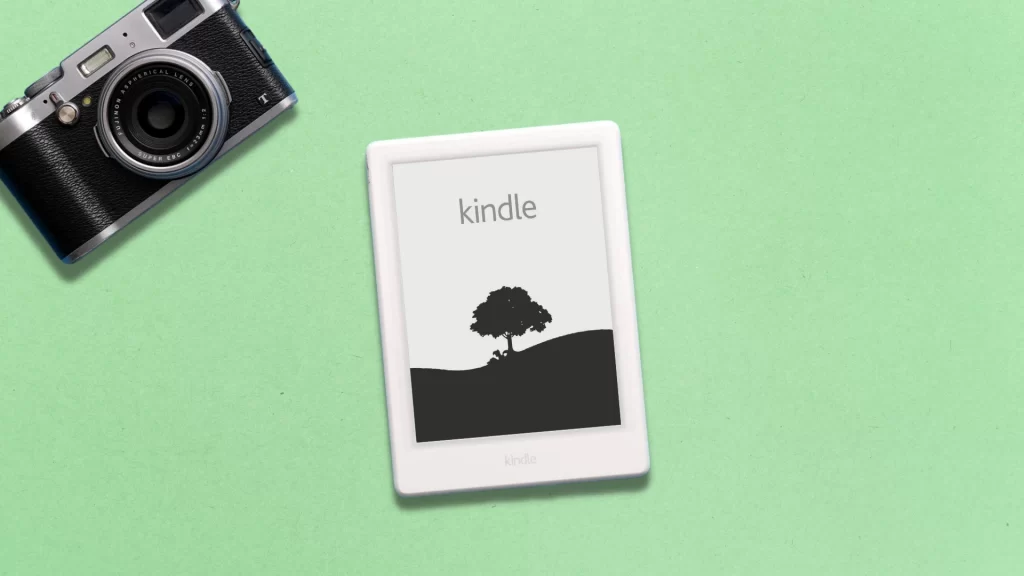How to Embed a Video on Twitter using PC, Android & iPhone
Twitter is the most popular social media and microblogging service with millions of users from all over the world. You can share text, images, video, and gifs here, which can be liked, retweeted, and shared by the users of Twitter. It also allows you to embed a video on Twitter as well. Why Embedding a …
The post How to Embed a Video on Twitter using PC, Android & iPhone appeared first on TechOwns.
Twitter is the most popular social media and microblogging service with millions of users from all over the world. You can share text, images, video, and gifs here, which can be liked, retweeted, and shared by the users of Twitter. It also allows you to embed a video on Twitter as well.
Why Embedding a video on Twitter
Embedding video is similar to that of retweeting the video, but in a retweet, their whole content tweet with their profile will be tweeted along with your quote or without quotes. Whereas embedding a video in Twitter means the video is shared in our profile by tagging the person who posted it. If you want to access the video offline, you can download videos from Twitter.
How to Embed a video on Twitter using Desktop
Quick Tip: Go to Twitter –> Choose a video tweet –> Click the Share icon and copy the link –> Paste the link and change it –> Post the tweet.
(1) Open the Twitter website or app on your PC.
(2) Open a video that you like to embed in your account.
(3) Click on the Share icon in the right corner below the post video.
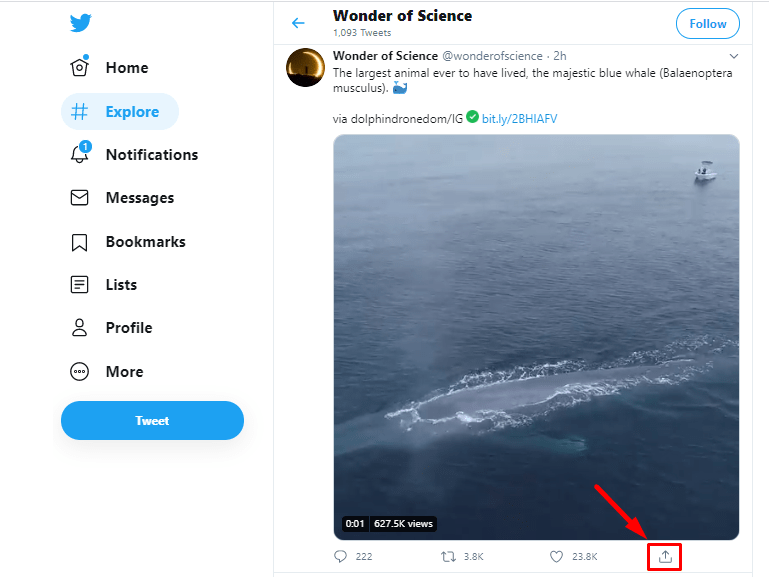
(4) Select the Copy link to Tweet from the share menu.
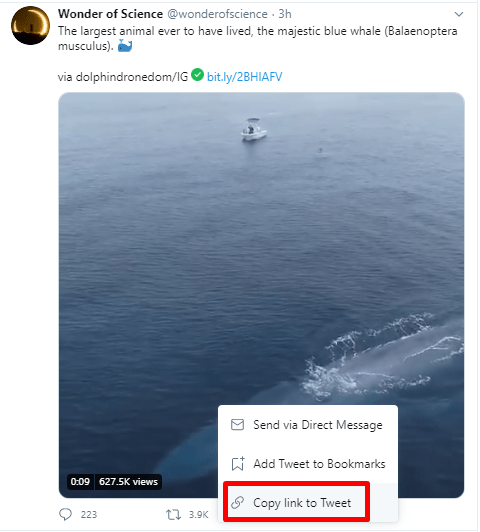
(5) Now, tap on the Tweet button from the left panel to post a new tweet.
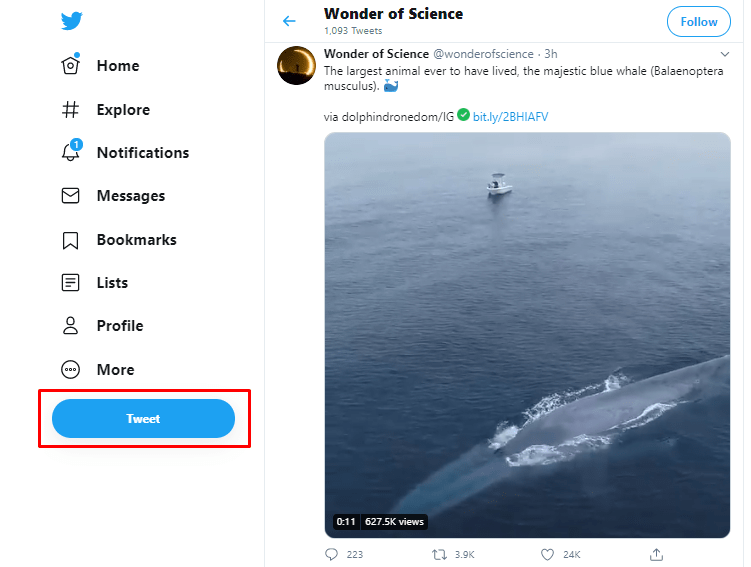
(6) You can see a pop-up to compose the tweet. Now, paste the link which you copied from the tweet.
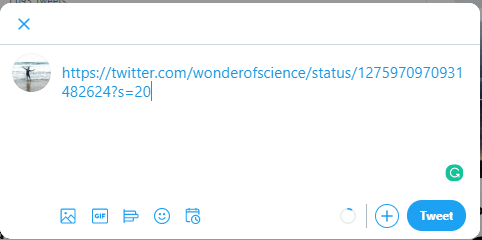
(7) After pasting the link, edit the link by deleting the notations in the link from the “?”
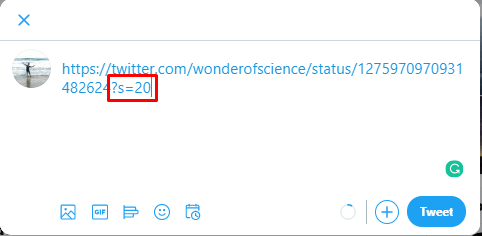
(8) Add the text “/video/1“.
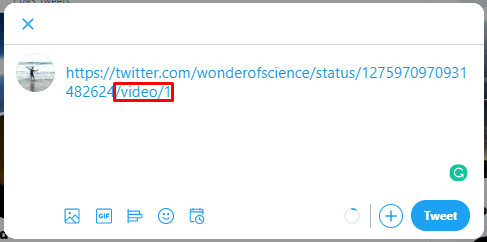
(9) Quote your thoughts about the video above the link or just click on the Tweet button.
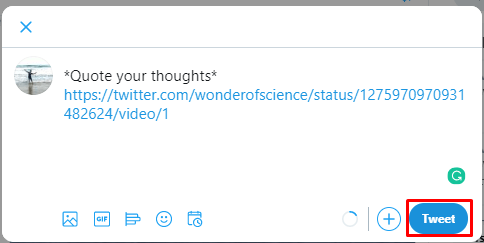
(10) Now, the video is embedded in your timeline with the username of the user who posted the video.
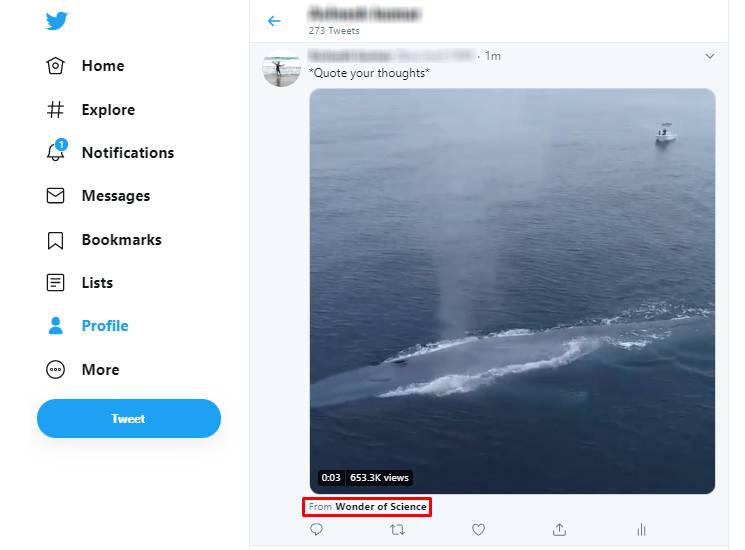
How to Embed a video on Twitter using iPhone
(1) Open the Twitter app on your iPhone.

(2) Open the video that you like to embed in your tweet.
(3) Press and hold the video.
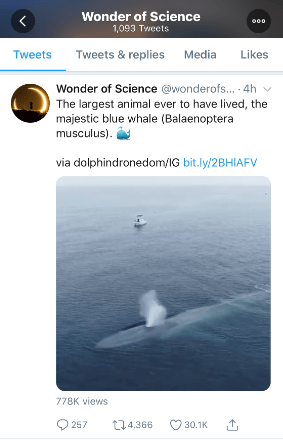
(4) A pop-up menu will appear in which select Tweet Video.
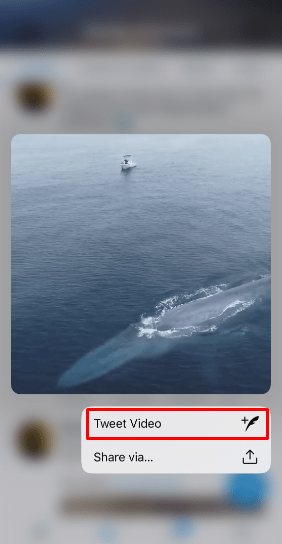
(5) It will take direct you to the new tweet composing tab.
(6) The link to the video will be found, you can quote your thought about the video above the link if needed.
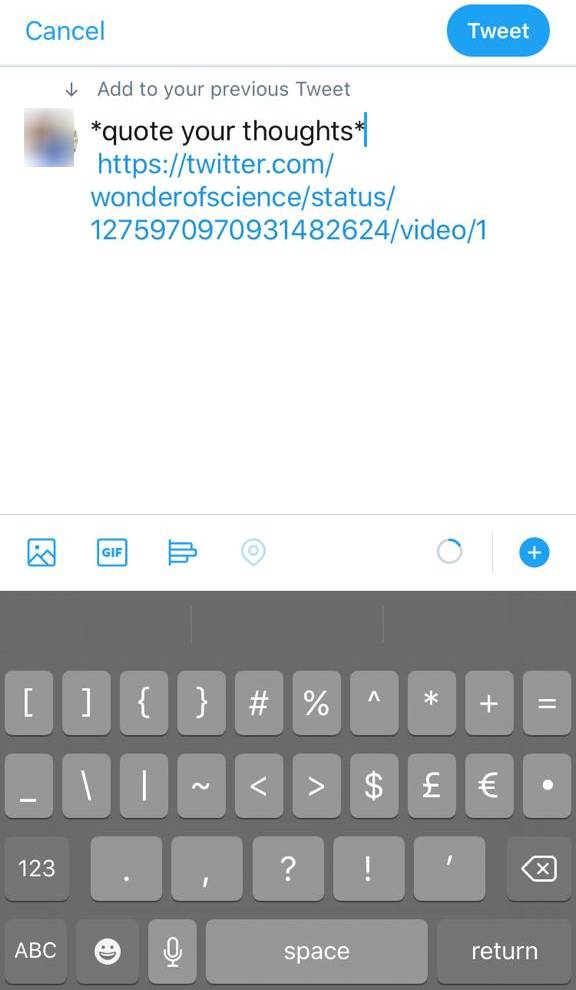
(7) Tap the Tweet button on the top right corner.
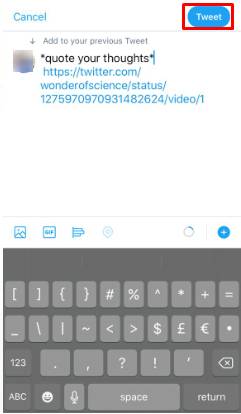
(8) Now, the video will embed in your timeline, and the username will be tagged below the video.
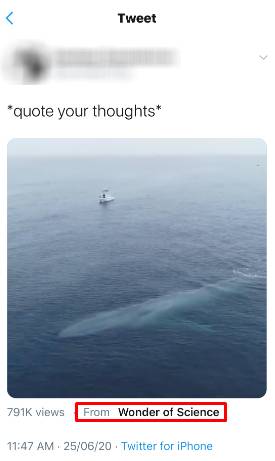
How to Embed a video on Twitter using Android
(1) Open the Twitter app on your Android device.

(2) Go to the video that you like to embed in your account.
(3) Click on the Share icon.
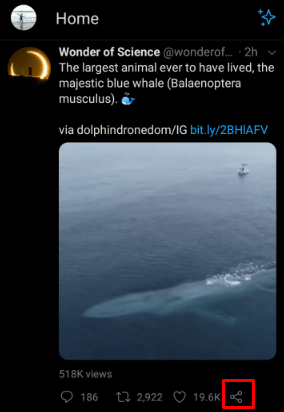
(4) Select the Copy link to Tweet from the share tweet.
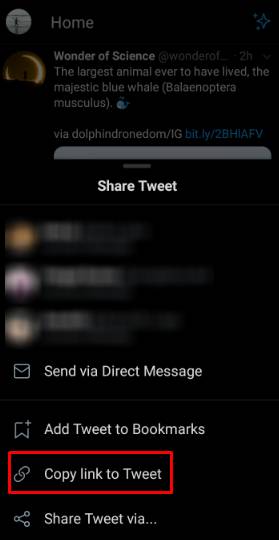
(5) Now, tap on the New Tweet icon in the bottom right corner of the application.
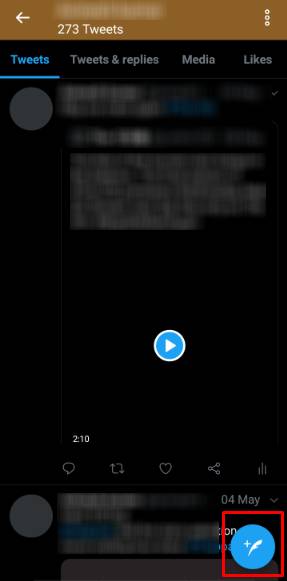
(6) Quote your thought about the video you are about to share or just paste the link of the tweet that you have copied.
(7) After pasting the link, edit the link by deleting the notations in the link from the “?”.
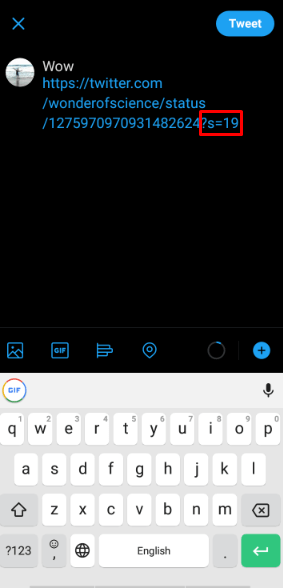
(8) Add the text “/video/1” and tap the Tweet button.
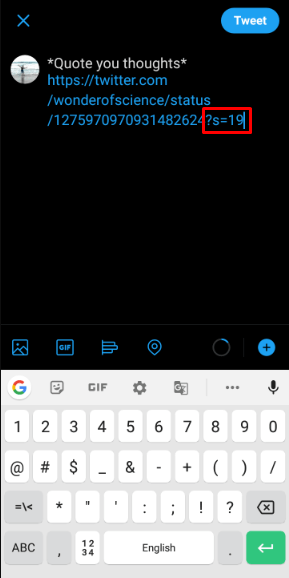
(9) Now, the video will be embedded in your timeline with the username of the user who posted the video tagged below the video.
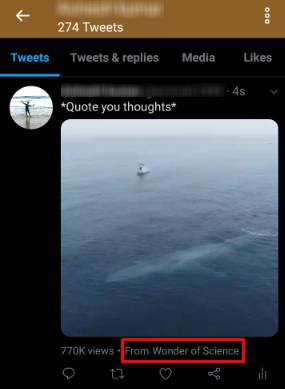
These are the simple ways to embed your video on Twitter rather than retweeting it. Give a better look to your account and timeline by making use of it.
How to Embed YouTube Video in Twitter
The above-mentioned methods can be used to embed a video that is tweeted by someone on Twitter. But, what if you want to embed a YouTube video in your Tweet. To do so,
(1) Go to the YouTube video that you want to embed in your tweet.
(2) Click the Share button.
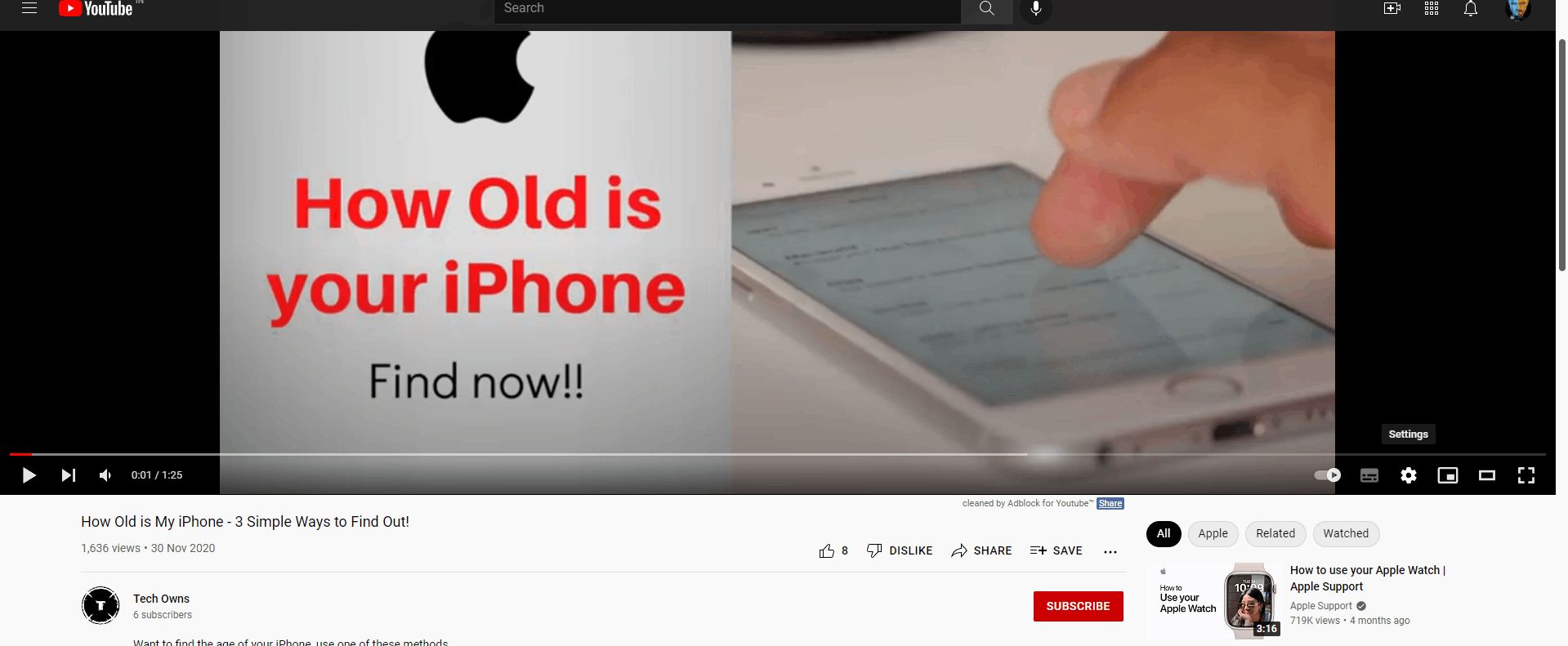
(3) Now, tap the Copy button to copy the YouTube video link.
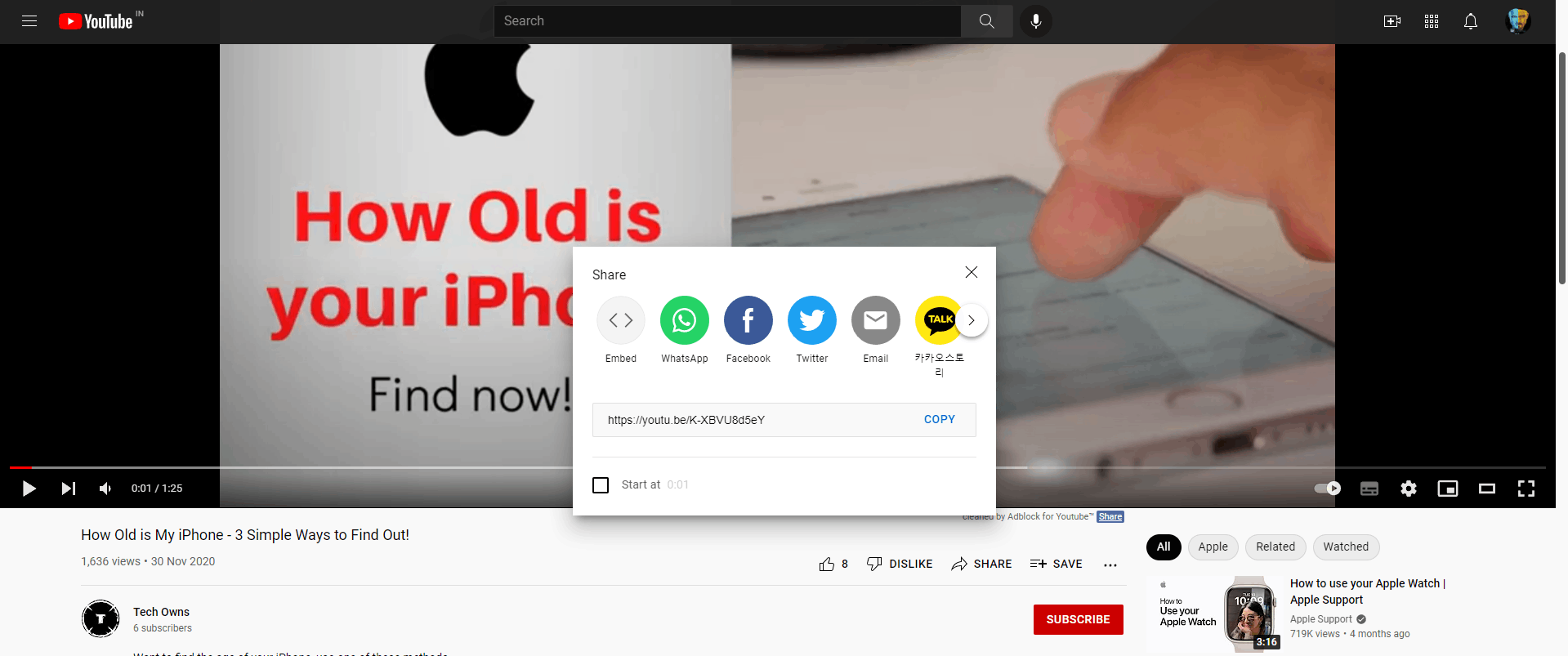
(4) Paste the link in your new tweet and post your tweet.
(5) The YouTube video will be embedded in your tweet.
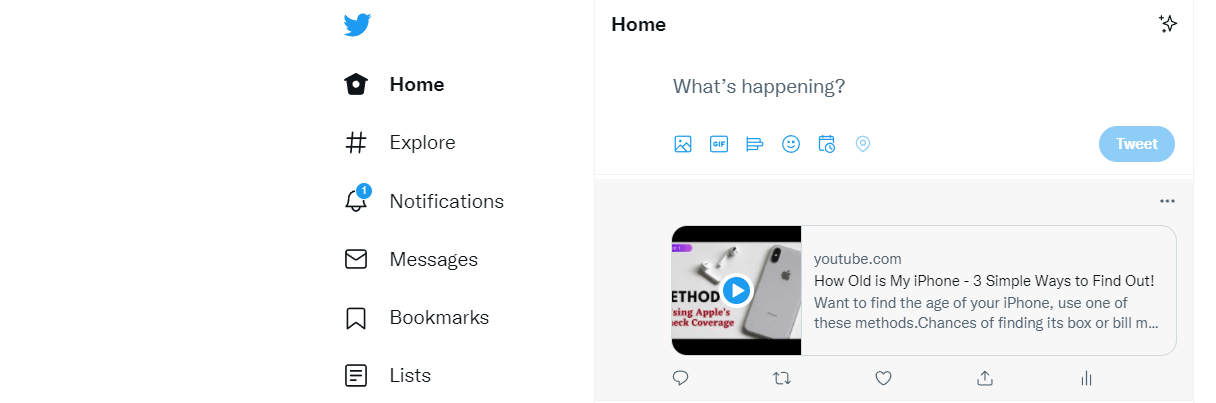
In the same way, you can embed any video, even a video from TikTok, in your tweet. Just copy the video link from the source and paste the link in your new tweet. On the contrary, you can download any of the embedded videos from any website offline. Let us hear your thoughts in the comment section below. Follow us on Facebook and Twitter for more updates.
The post How to Embed a Video on Twitter using PC, Android & iPhone appeared first on TechOwns.